Customize Airtable filters and views to focus on what matters. Improve your workflow with tailored dashboards and organized data.
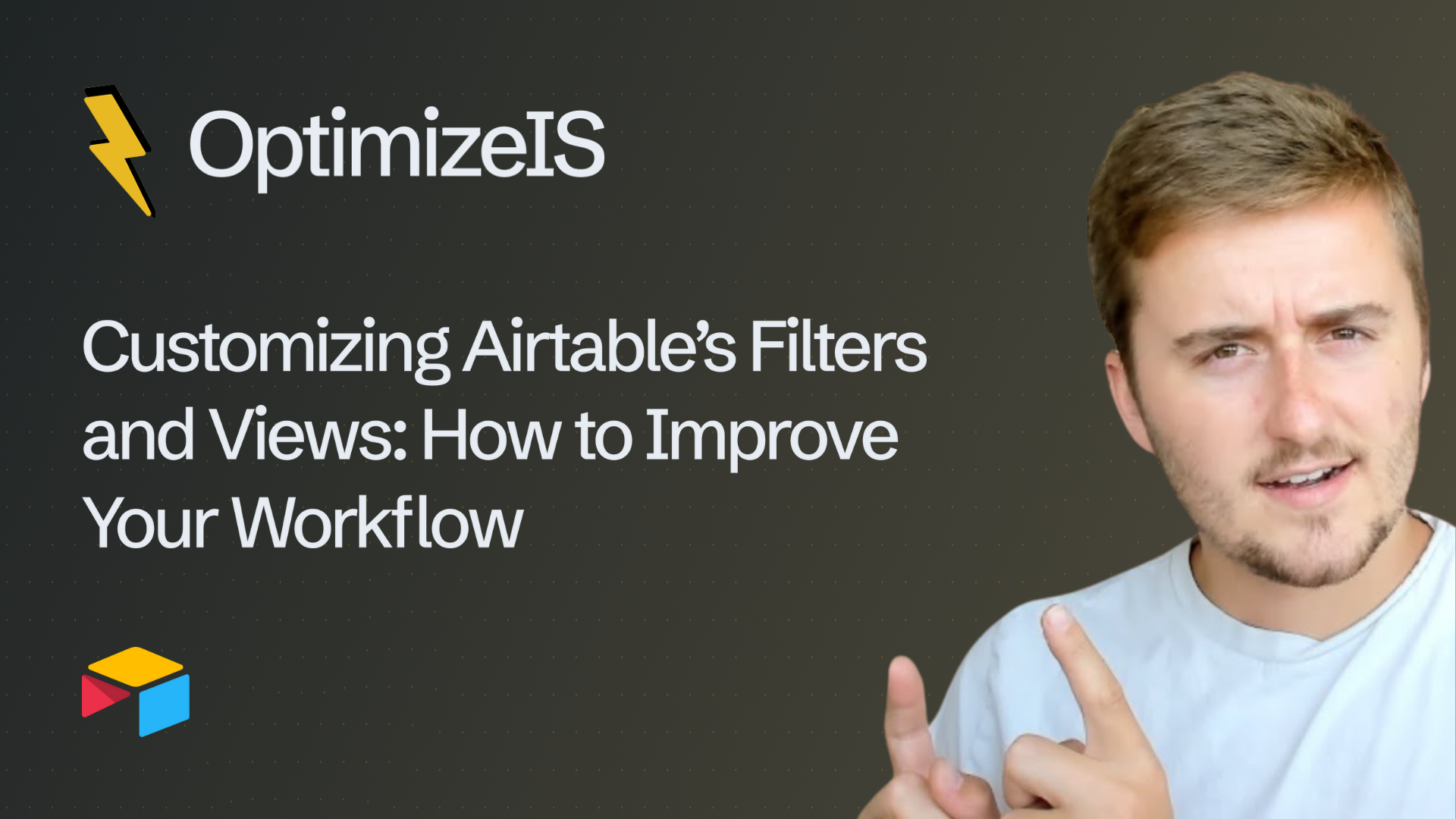
Managing data in a fast-moving business today means you need more than just a place to store information. You need a way to find, organize, and analyze that data fast. This is where Airtable filters and views customization comes in. By changing how you see and interact with your data, you can make your team's workflow much more efficient and stop wasting time.
Whether you are managing projects, tracking clients, or watching your sales pipeline, Airtable lets you create views that show exactly what matters most to you. In this article, we'll look at how to customize filters and views to help your team work better and smarter.
Airtable is much more than a simple spreadsheet. It’s a tool for workflow automation and data management that adapts to how you work. Filters and views are essential because they allow you to:
· Hide information you don’t need and focus on your top priorities.
· Group tasks, clients, or projects by their status.
· Make sure every team member sees the information that is important for their job.
· Save time by not having to manually sort through everything.
When they are set up correctly, Airtable views customization ensures your workspace stays clean, clear, and very effective.
Airtable has several view types, each made for different business needs. Changing these can unlock new levels of productivity.
· Grid View: This looks like a regular spreadsheet. With filters, you can narrow down your data to only show tasks that are due this week or clients in a specific area.
· Calendar View: This is perfect for project management. You can see tasks by their deadline. By filtering for a specific team member, you can avoid confusion and balance workloads easily.
· Kanban View: Many teams use this view. It lets you move tasks through different stages like "To Do," "In Progress," and "Completed." Custom filters make it easy to see only the tasks you are assigned to.
· Gallery View: When you need to see photos or cards, this view is great. You can filter by category or region to quickly find information. This is especially useful for things like listing management or visual content.
· Form View: This view is for collecting data. You can have clients or team members fill out a form that goes directly into Airtable. Then, you can filter the new responses to make sure the right person handles the request.
Filters are one of the most powerful ways to change how you see your data. Here are some examples:
· Client Tracking: Use filters to show only your active clients or those you need to follow up with.
· Sales Pipelines: Only display deals that are in the "negotiation" stage.
· HR Automation: Filter for employees who are currently in the onboarding or training process.
· Customer Support Tickets: Track only unresolved tickets for faster response times.
By using filters in these smart ways, you create a system where every user sees only what they need, which is a key part of workflow optimization.
To get the most from Airtable’s features, follow these good habits:
· Create Views for Roles: Give each department its own tailored view. For example, a marketing dashboard or an HR onboarding workflow.
· Name Your Views Clearly: Use easy-to-understand names like "Urgent Tasks - Marketing" or "Pending Approvals - HR" to avoid confusion.
· Combine Filters with Automations: You can pair your custom views with Airtable automations that notify a team member when a record enters a filtered view.
· Use Color and Grouping: Group records by project or status and use colors for faster scanning.
· Update Views Regularly: As your team and workflows change, check your filters and settings to keep your views up-to-date.
When filters and views are used well, they provide a lot of benefits:
· Faster Decisions: Teams spend less time searching for information and more time acting on it.
· Better Teamwork: Everyone sees data that is relevant to them.
· Scalability: As your database gets bigger, views keep it from feeling overwhelming.
· Integration Benefits: Views work perfectly with Airtable integrations like Trello and Miro, so filtered data can sync across all your tools.
For example, a marketing team could use a custom Airtable dashboard with filters for campaign type and due date. This makes it so each marketer sees exactly what they need to work on. This simple setup eliminates missed deadlines and reduces clutter.
Customizing Airtable filters and views is one of the easiest but most powerful ways to get workflow optimization. From managing projects to tracking clients and automating approvals, the ability to tailor how data is shown ensures your team stays productive and organized.
By setting up views for different roles, using automation, and connecting with other tools, businesses can create a streamlined system that grows with their needs. If you are looking to improve your business processes, start by looking at how your Airtable filters and views are set up—it might be the simplest change that gives you the biggest results.
.png)
Learn how Airtable for product teams connects feedback management to your product roadmap. Streamline sprint planning, use prioritization frameworks, and boost Airtable productivity.
.png)
Master Airtable for real estate development. Centralize your property CRM, improve lead management, and use construction project tracking for smoother workflows and better Airtable productivity.
.png)
Learn how to set up Airtable workflow dependencies using predecessor/successor links. Improve project timelines, streamline task automation, and optimize process design.