Need faster approvals? Set up multi-user approval workflows in Airtable to automate approvals Airtable.
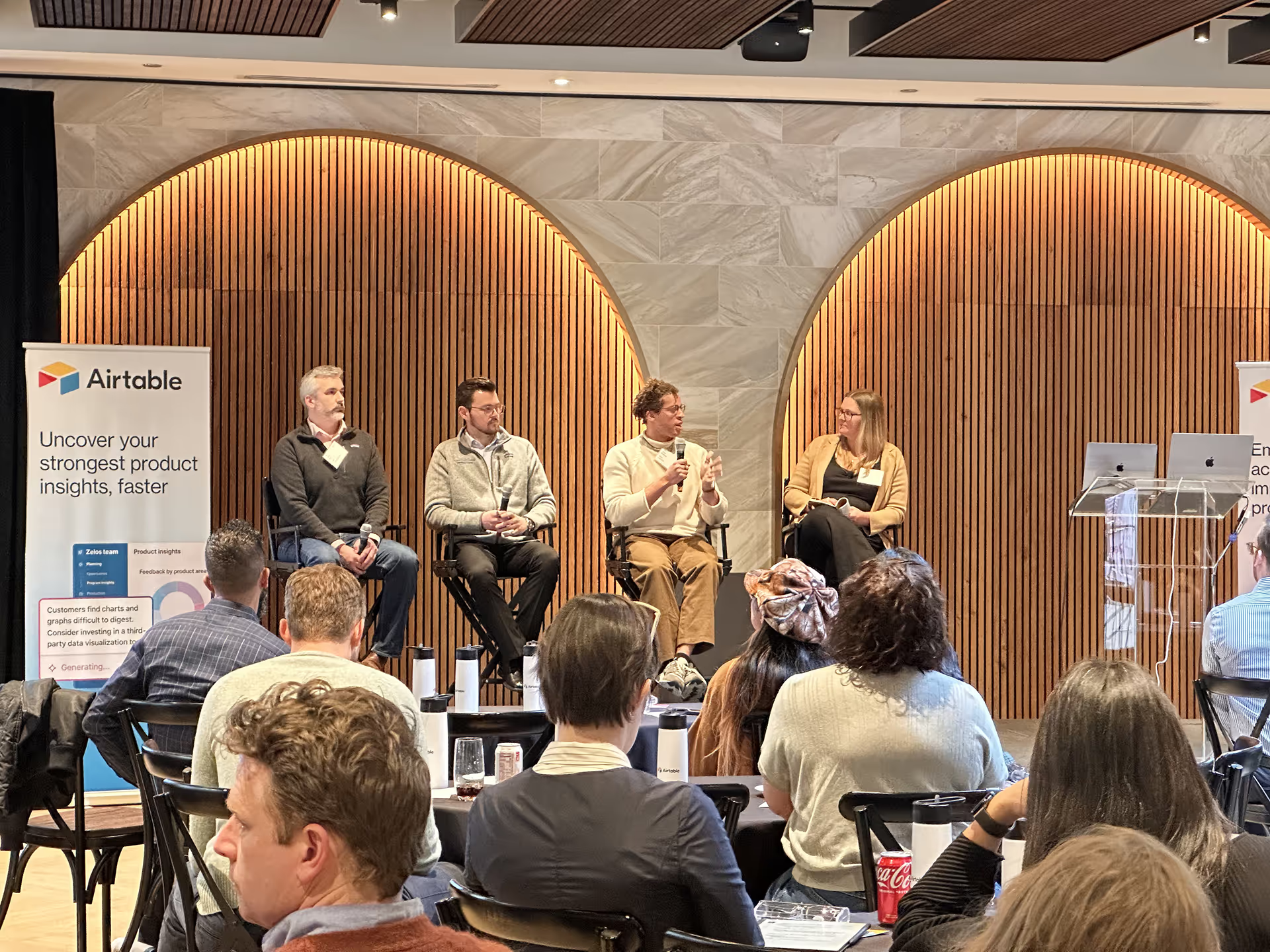
Think for a moment about how many times you actually need something approved at work. It's a lot, right? Could be a brand new project idea, maybe a budget request, a piece of content you've put together, or even just asking for a few days off. Often, trying to get these approvals? That can be a real nightmare. Information gets stuck. Emails pile up. Things just move at a snail's pace. Well, guess what? Creating multi-user approval workflows right there in Airtable can make a huge difference. Like, a really big difference. You can totally automate approvals Airtable, which means the whole process becomes way smoother and, honestly, much faster.
In so many places, approvals are still done through a bunch of emails flying back and forth. Or, worse, paper forms that get passed around. This older way of doing things, it just brings along a whole bunch of issues:
· Stuff Just Disappears: An important email might get lost in an overflowing inbox. Or a physical form could just sit on someone's desk for ages, gathering dust. It's super easy for requests to just vanish.
· No Idea What's Happening: You know that feeling? It's really tough to know exactly where an approval request stands. Is it waiting for John to look at it? Has Sarah even seen it yet? No clue.
· Everything Slows Down: Manual approvals are just, well, slow. Period. That slowness can hold up really important projects or big decisions your team needs to make.
· Can't Track Anything: What if you need to go back later and figure out who approved what and when? It can become an absolute nightmare trying to dig up that information.
· Too Much Chatting: So many emails just asking for updates. "Hey, did you see my request?" "Any news on that?" It's a huge waste of everyone's time, frankly.
These kinds of problems, they directly hit your efficiency. They can really slow down your entire team's workflow automation. And that, right there, is why building smarter Airtable approval workflows is just so incredibly valuable.
So, what exactly is a multi-user workflow? Basically, it's just a process where different people, or maybe different groups of people, need to give their "okay" at various points. Airtable is fantastic for this. Why? Because it lets you neatly organize your information, link related pieces together, and, most importantly, automatically make things happen based on changes.
You can set up your Airtable database, what we call a "base," to show each step of your approval journey. For instance, a request might start as "Draft." Then, it goes to "Awaiting Manager Approval." After that, maybe "Awaiting Director Approval," and then, finally, it's either "Approved" or "Rejected." Each of those steps can be given to a specific person or even a whole team. That forms the core backbone of your Airtable workflow.
Let's actually walk through how you might set up an Airtable approval workflow. We'll use a content approval example, since that's pretty common. But honestly, the same ideas work for so many other things you need approval for. This whole process is really about good Airtable system design.
Okay, first things first. You need a table in your Airtable base for all the items that need someone's okay. If it's content, your fields might look something like this:
· Content Title: Just a simple text box for the name.
· Content Type: A drop down menu (a single select field) for things like "Blog Post," "Social Media Update," "Video Script."
· Status: This one is super important. Use a drop down menu again, with choices like: "Draft," "Ready for Review," "Awaiting Manager Approval," "Awaiting Director Approval," "Approved," "Rejected."
· Requester: This would be a user field, so you know exactly who put in the request.
· Manager Approver: Another user field, this time for the first person who needs to give their okay.
· Director Approver: You guessed it, another user field for the second level approver.
· Manager Comments: A big text box for any feedback from the manager.
· Director Comments: Another big text box for notes from the director.
· Approval Date: A simple date field.
This table, right here, becomes the true foundation of your Airtable solutions for managing approvals.
Now, you need to map out the exact path an item will take. This is where process mapping Airtable really comes into its own. For our content example, let's say:
· Content starts as "Draft."
· When someone changes that "Status" to "Ready for Review," then the Manager Approver absolutely needs to check it.
· If the Manager Approver then changes the "Status" to "Awaiting Director Approval," well, then the Director Approver is up next to check it.
· Oh, and either approver can change the status to "Rejected," and they can add comments, of course.
· Finally, the happy ending: "Approved."
This is where the real magic happens. This is where you actually automate approvals Airtable. Airtable automation lets you set up actions that just happen automatically when certain things occur.
· Automation 1: Tell the Manager!
o When: A record's "Status" field changes to "Ready for Review."
o Action: Send an email to the "Manager Approver." That email can even include a direct link straight to the record in Airtable. So handy!
· Automation 2: Tell the Director!
o When: A record's "Status" field changes to "Awaiting Director Approval."
o Action: Send an email to the "Director Approver."
· Automation 3: Tell the Requestor What Happened:
o When: A record's "Status" changes to either "Approved" OR "Rejected."
o Action: Send an email back to the "Requester" telling them the outcome. You can even include any comments from the approvers.
These automations truly make your multi-user workflow efficient. They get rid of all that manual back and forth with notifications. This is such a core part of Airtable workflow optimization.
Want to make your Airtable approval workflows shine even brighter? Consider these extra steps:
· Link Up Related Stuff: If your requests are connected to specific projects or different departments, link your approval table to those other tables. This really helps with Airtable project management when it comes to approvals.
· Build Dashboards: Create some cool Airtable dashboards to actually see the status of all your pending approvals. This gives managers a super quick overview of what needs their attention right now. They can see how many items are "Awaiting Manager Approval" at a glance.
· Use Forms to Start: You could even begin the whole process with an Airtable form. Users fill it out to submit their request. When they hit submit, it automatically creates a new record in your approval table with the status already set to "Draft" or "Ready for Review."
· Keep a History: By using those comment fields and clearly logging every status change, you automatically create a "paper trail," an audit trail. This means you can always go back and see the entire history of decisions. That's definitely an Airtable best practice.
· Train Your Team: Any new system needs clear Airtable training. Make sure everyone understands how to submit requests and how the approvers should use those status fields. It makes a big difference.
Setting up Airtable approval workflows means you spend way less time chasing updates. And you spend way more time just moving forward. Whether you're looking for super simple ways to automate approvals Airtable or you need help with really complex Airtable development for advanced multi-user workflow systems, Airtable consulting and Airtable consultation services can offer that expert help. They can truly assist with Airtable implementation and make sure your Airtable solutions are perfectly suited to exactly what you need.
By using Airtable automation for all your approvals, you're truly transforming what used to be a major bottleneck into a really smooth, clear, and highly efficient process. It's a game changer!
.png)
Use Airtable analytics to calculate automation ROI and track performance. Build dashboards with key efficiency metrics for data driven decisions and optimized workflows.
.png)
Master your manufacturing workflow tools with Airtable. Track materials, manage inventory, and get real-time supply chain visibility with material tracking in Airtable.
.png)
Master Airtable automation for reliable project status updates. Deliver actionable Airtable management reports using Airtable reporting tools and streamlined daily updates.