Improve departmental collaboration with Airtable custom views. Give teams a focused view of data and reduce miscommunication with Optimize IS.
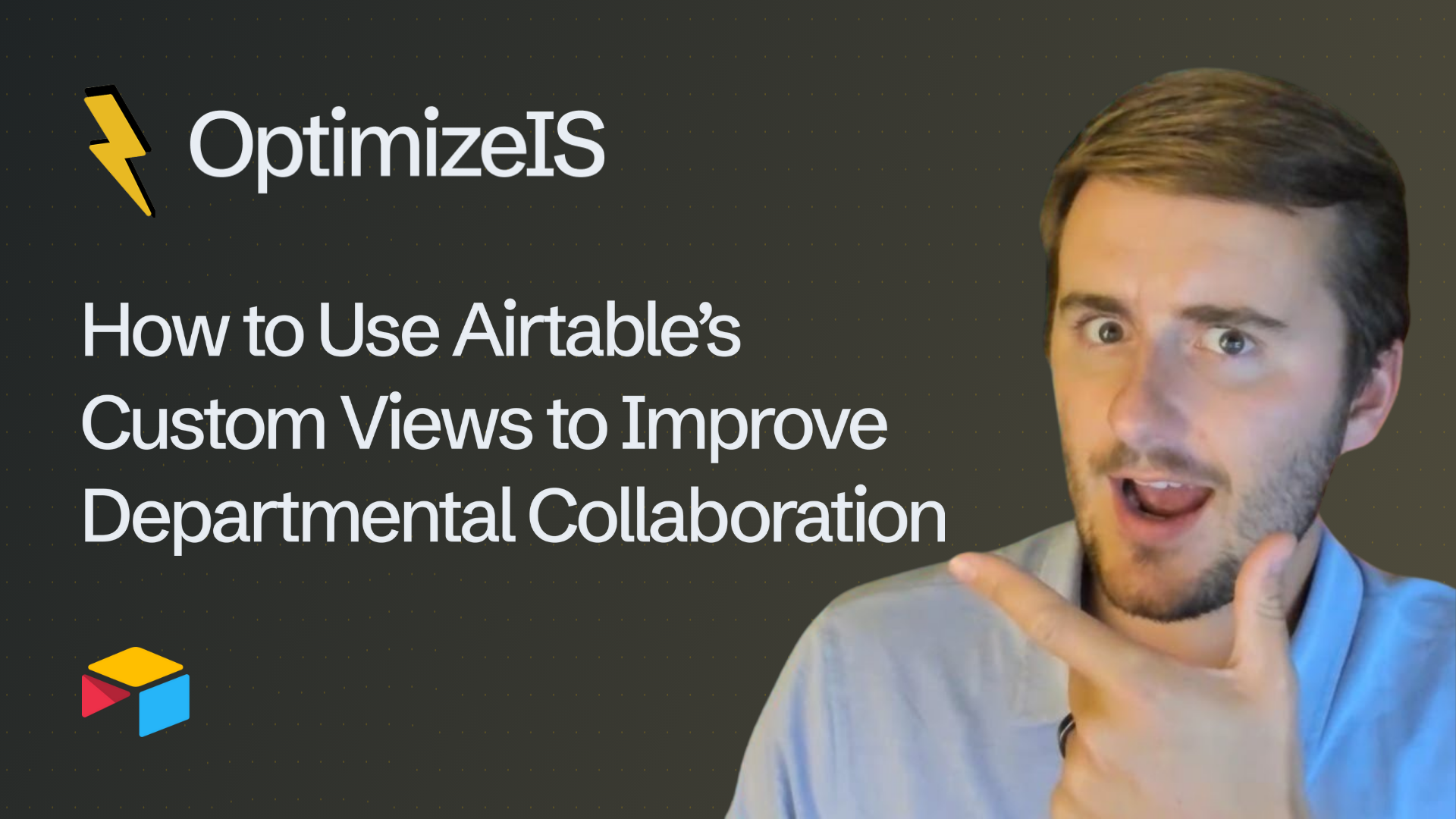
In any business, teamwork is very important. But when different departments use different tools or ways of working, communication can become difficult. This is where Airtable’s custom views can help. This simple but powerful feature helps teams stay on the same page, even when they are working on different tasks or in different places.
Whether you are managing projects, tracking sales, or running daily operations, Airtable custom views can bring clarity and alignment across all of your departments. Let’s look at how they work, how to set them up, and how they support stronger business workflows.
In Airtable, a “view” is a specific way to look at your data using filters, groupings, or different formats. Views do not change your actual data. They simply organize it in a different way based on what you need to focus on.
You can create different views for different purposes. Some examples are:
· Filtered views that show only active tasks.
· Calendar views for deadlines.
· Kanban views for workflows based on status.
· Grouped views that show data by team or department.
· Personal views that each user can change for themselves.
These custom views let each department focus only on what is important to them. They can do this without cluttering or disrupting the work of others.
Without a clear structure, working together across departments can feel like you are juggling many different spreadsheets, emails, and status meetings. Custom views change this by:
· Giving everyone shared visibility on the same Airtable base.
· Reducing misunderstandings by showing only filtered information.
· Allowing for team specific workflows within a shared system.
· Keeping sensitive or unneeded data out of view.
For example, a marketing team might need a view showing campaign tasks, deadlines, and budgets. At the same time, the sales team needs a view that focuses on new leads and customer activity. With Airtable, both teams can work in the same system, but they see the data in different ways.
1. Start With a Well Structured Base To make custom views work well, your Airtable base design should be clean and consistent. You should use:
· Clear field names.
· Linked tables for shared data, like “Clients,” “Projects,” or “Tasks.”
· Status fields that use single select options to track progress.
· Date fields for scheduling and planning.
· Collaborator fields to assign team members to tasks.
This structured setup gives you a strong foundation for your views.
2. Identify Team Requirements Every department has different priorities. You should ask these questions:
· What data does each team need to see?
· Which fields are important and which ones are not?
· Do they prefer to see a calendar, a list, or a kanban view?
Use the answers to these questions to create views for each specific department.
3. Build and Share Custom Views Within each table, you can add custom views like:
· “Marketing Active Campaigns” (filtered by team and status)
· “Sales Follow Up Needed” (grouped by priority)
· “Product Weekly Deadlines” (a calendar view)
· “HR New Hires Onboarding” (filtered by start date)
You can also lock views to stop people from making unwanted changes. You can also share views with other people, even if they do not use Airtable.
Custom views work even better when you use them with Airtable automations. For example, you can:
· Automatically send a Slack message when a record enters the “Urgent” view.
· Trigger an email reminder when a task due date shows up in a team’s view.
· Update a record's status when it is moved on a kanban board.
This helps departments act faster and be more proactive.
Imagine your company runs events. Here is how different departments might use custom views in one single Airtable base:
· Marketing only sees the tasks that are for promotion, with dates and who is assigned to them.
· Sales gets a view that shows potential sponsors and how far along the outreach is.
· Operations tracks logistics tasks with a calendar view.
· Finance filters records by budget and payment status.
Each team stays focused on their part of the work. At the same time, leadership can look at a high level dashboard that brings all the views together.
Beyond views, Airtable Interface Designer lets you create custom dashboards and pages for each team. You can build:
· Dashboards based on roles that show key metrics.
· Forms for data entry so it is easier to create new records.
· Visual summaries of tasks, goals, or pipelines.
This creates a more interactive and simple workspace. It is especially helpful for team members who are not comfortable using tables directly.
Airtable’s collaboration power grows when you connect it to other tools like:
· Slack or Microsoft Teams for notifications.
· Google Calendar for syncing deadlines.
· Zapier or Make for automating workflows between apps.
· Jira or Asana for technical or development team alignment.
By building these connections, you create a fully integrated workflow where Airtable is the central hub for everything.
While Airtable is easy to start using, creating a system that can grow and truly improve collaboration takes careful planning. That is why many businesses use Airtable experts to help them with:
· Airtable base setup and system design.
· Custom view creation across departments.
· Workflow automation design.
· Dashboard and interface building.
· Data migration from older tools.
· Integration with other apps.
· Ongoing training and support.
With the right Airtable implementation, your teams do not just work together. They do great work.
As your business gets bigger, managing views can feel overwhelming. Here are some tips:
· Use clear naming conventions, like “Team View Name.”
· Hide fields that are not needed in each view.
· Limit permissions to reduce clutter.
· Use shared views for people who only need to read data.
· Delete or archive views that you no longer need.
These practices keep your system efficient and easy to use.
Airtable custom views are more than just filters. They are a strategic tool for making your teams work together better. By tailoring the workspace to each department’s needs, you give everyone clarity, focus, and control.
Whether you are just starting or managing a fast growing team, investing in smart Airtable systems Design can change your workflows. If you want help building Airtable solutions that support better collaboration, stronger reporting, and smoother automation, our team is here to guide you every step of the way.
.png)
Learn how Airtable for healthcare centralizes data. Use Airtable scheduling and medical data automation to simplify patient workflows and boost clinic management efficiency.
.png)
Harness Airtable AI dashboards and predictive analytics. Learn to use data visualization for clear workflow forecasting and generate automatic automation insights to plan ahead.
.png)
Essential guide to Airtable version history and base backups. Implement strong collaboration control and record tracking to maintain a reliable Airtable changelog and ensure data safety.