Unlock Airtable productivity with advanced formulas. Automate tasks and streamline your business operations. Learn how!

Airtable has become a really popular tool for businesses that want to keep their information organized and make their work processes smoother. While the simple formulas are useful for basic stuff, you can do some really powerful things when you start using advanced Airtable formulas. These smart expressions can automatically do calculations, change text, work with dates easily, and even make decisions based on your information, which can really help with business automation.
This guide will show you some advanced Airtable formulas that can help you make your Airtable bases even better, so you can get more Airtable productivity out of your daily work.
Moving past just adding and taking away numbers in your formulas opens up a lot of new possibilities. Advanced Airtable formulas let you:
· Do Complex Math Automatically: Handle complicated calculations that depend on different pieces of information without you having to do it by hand.
· Work with Text Easily: Take parts of text, change how it looks, and put different pieces of text together smoothly.
· Handle Dates Like a Pro: Easily figure out how much time has passed, find specific dates, and change how dates are shown.
· Make Choices Based on Your Data: Tell Airtable to do different things or show different results depending on the information you have.
Let's look at some clear examples of how advanced Airtable formulas can make your business automation much better.
Think of the IF() function as saying, "If this is true, then do that; otherwise, do this." It's a basic part of many advanced Airtable formulas.
IF({Status} = "Done", "Completed", "In Progress")
· How It Helps: If you're keeping track of tasks, this formula can automatically say "Completed" if the task's status is "Done," and "In Progress" if it's not. This makes it easy to see how things are going.
You can even put IF() functions inside each other to handle more situations:
IF({Priority} = "High", "Urgent", IF({Priority} = "Medium", "Important", "Normal"))
· How It Helps: Instead of just saying a priority is "High," "Medium," or "Low," this formula can use words like "Urgent," "Important," and "Normal" to give a clearer idea of what to do.
When you have schedules and deadlines, it's important to be able to work with dates easily.
DATETIME_DIFF({End Date}, {Start Date}, 'days')
· How It Helps: If you want to know how many days a project took, this formula can tell you the difference between the start and end dates.
DATEADD({Start Date}, 7, 'days')
· How It Helps: You can automatically set a due date by adding a certain number of days to a start date. For example, if something starts today, you can automatically set the due date for a week later. This helps a lot with Airtable productivity in planning.
Sometimes you need to take out parts of text or change it.
LEFT({Product Code}, 3)
· How It Helps: If all your product codes start with a few letters that tell you what kind of product it is, this formula can grab those first few letters.
SUBSTITUTE({Email}, "@olddomain.com", "@newdomain.com")
· How It Helps: If your company changes its website or email address, you can use this to quickly change all the old ones to the new ones in your database. This kind of text work makes business automation easier for things like updating information.
These formulas are often used with Rollup fields to bring together information from connected items.
ARRAYJOIN(ARRAYUNIQUE({Linked Items.Name}), ", ")
· How It Helps: If you have a project connected to a few different tasks, this formula can list the names of all those tasks in one place, separated by commas, without repeating any.
By getting used to using these advanced Airtable formulas, you can automate many of the tasks that usually take up your time. This not only saves time with Airtable but also makes your information more accurate, which really increases Airtable productivity.
· Sales: Automatically calculate how much commission someone earns based on how big a sale was and whether it was completed.
· Projects: Keep track of when different parts of a project need to be done and automatically figure out when a project might finish based on how long each part takes.
· Inventory: Automatically mark items that need to be ordered soon based on how many you have left.
These examples show how Airtable helps businesses scale faster by giving them simple ways to automate their work without needing to know complicated coding.
· Break It Down: If a formula looks hard, try to break it into smaller, easier steps using more than one formula field.
· Test Often: As you build your formulas, try them with different kinds of information to make sure they work the way you expect.
· Look at the Help: Airtable has good help pages that explain all the formulas. Don't be afraid to use them.
Learning how to use advanced Airtable formulas is a big step in making your business work better and achieving good business automation. It turns Airtable into a really powerful tool for getting things done.
Ready to make your business more efficient with advanced Airtable formulas? You might want to talk to someone who does Airtable consulting to get help setting these up!
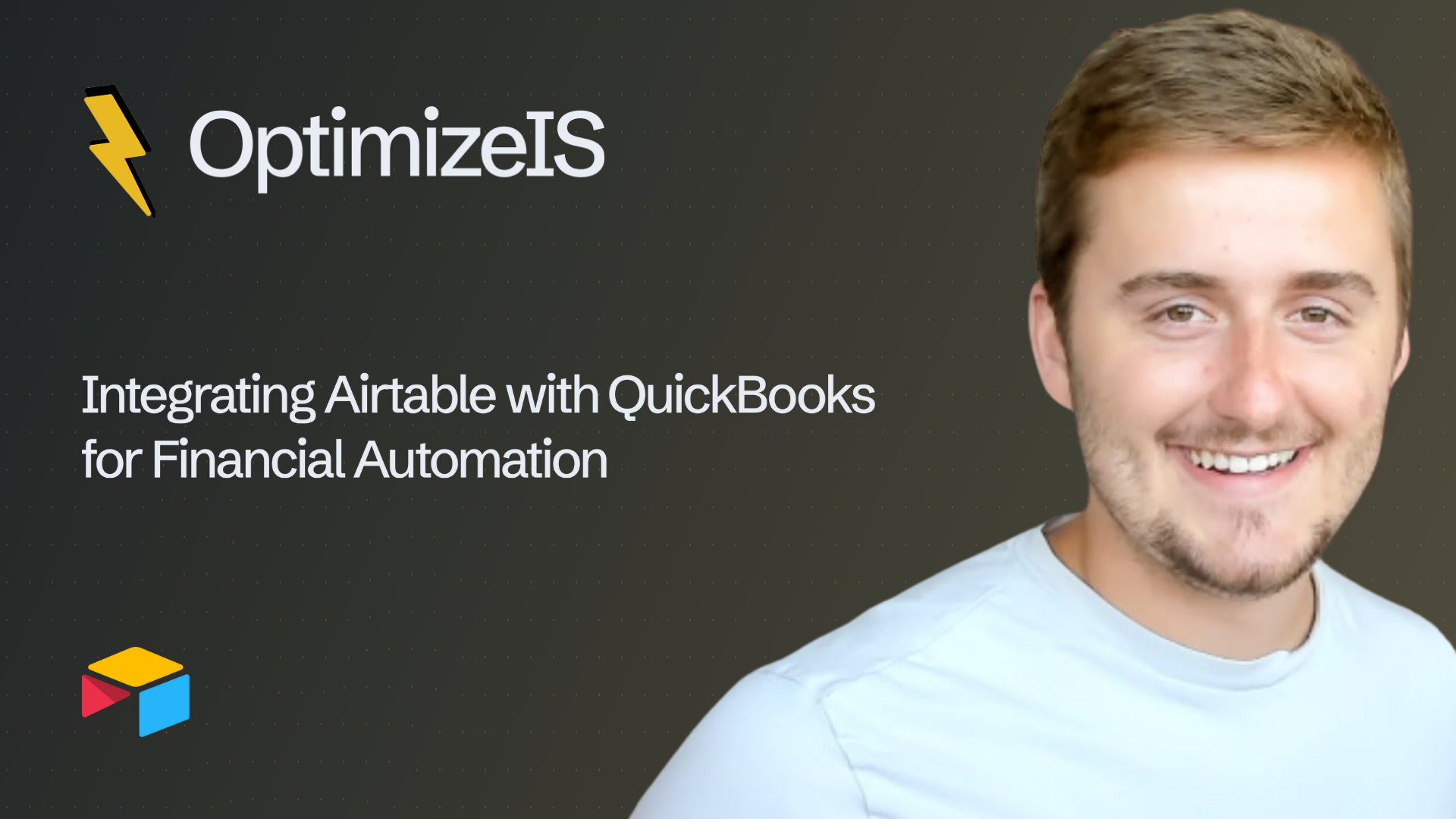
Link Airtable and QuickBooks to simplify accounting workflows. Automate expense tracking, invoicing, and gain real-time visibility with reliable financial automation.
.png)
Use Airtable analytics to calculate automation ROI and track performance. Build dashboards with key efficiency metrics for data driven decisions and optimized workflows.
.png)
Master your manufacturing workflow tools with Airtable. Track materials, manage inventory, and get real-time supply chain visibility with material tracking in Airtable.